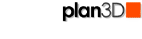 Turn Off Reflections
Turn Off Reflections
Toggle reflections on and off for materials on walls, floors, countertops, and roofs. When reflections cause editing to slow down, just turn off reflections. Turn them back on when viewing quality is more important then editing.
Contents
What Are Reflections?
Materials on walls, floors, roofs and countertops may have reflectivity from 100% which is almost a mirror, to 0% which has no reflection. Reflectivity is set by right-clicking a surface and choosing "Properties."
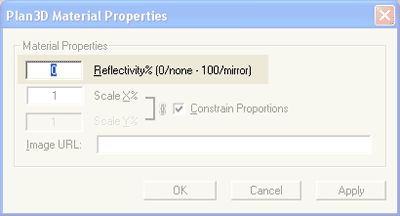
Edges of walls, floors and other objects do not show reflections. Nor can you have reflections on furniture and other non-construction objects.
For more about reflections see Build>Draw Mirrors, Draw Materials, Draw Walls, Draw Countertops, Draw Floors, Draw Roofs, Construct Roofs (custom).
Turn Off Reflections
The primary reason for turning off reflections is to make editing more responsive. A check mark next to the menu indicates reflections are turned off. No check mark means they're on. For high quality printing and viewing turn reflections back on.
 There is also an indicator on the menu bar.
A red dot to the right of M
indicates reflections are off. A green dot indicates reflections are on.
There is also an indicator on the menu bar.
A red dot to the right of M
indicates reflections are off. A green dot indicates reflections are on.
Keyboard Shortcut: M
Right-Click Menu
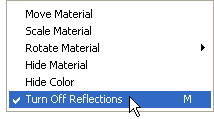 When
you right-click materials on walls, floors, roofs and countertops, the
context menu on the right allows you to toggle reflections on and off.
When
you right-click materials on walls, floors, roofs and countertops, the
context menu on the right allows you to toggle reflections on and off.
See Materials and Textures for more information.
Performance
When reflections are off, the computer is doing a gazillion mathematical calculations to simulate reality. Turn reflections on and you add a couple extra gazillion calculations - which can really put a strain on computer performance. The result being choppy editing and slow responsiveness. Just turn off reflections if you need to speed up editing - and turn them on again for better quality display.
Don't add reflective surfaces unnecessarily. It just slows performance for no reason.
Turn off reflections when editing if performance becomes less responsive. To gauge performance, show frame rate on the status bar by pressing F8.
See Edit>Improve Edit Speed for more information.