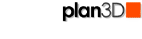 Room Wizard
Room Wizard
The Room Wizard lets you create room walls quickly.
Contents
Use the Room Wizard to create rooms in a few seconds. There are only two steps to creating a room:
Step 1 (of 2):
Choose the room shape by clicking the radio button above it. If your room is a different shape, use Draw Walls from the Build menu to create your room.
If you prefer metric dimensions click the metric button.
Click the "Go To Step 2" button.
Step 2 (of 2):
Enter wall dimensions.
Click "Generate Room" button to finish.

If wall dimensions in blueprint are showing exterior instead of interior, right-click the wall and choose "Measure Other Side."
To complete your room design do the following:
Add windows and doors from the Directory and position and resize them. See door and window.
Add divider walls.
Cut holes in walls between rooms using cut hole.
Add tubs, showers, toilets and sinks from bathroom category. See bathroom design.
Add cabinets and countertops to bathrooms, kitchens, and utility rooms. See cabinet basics.
Add wall, floor and countertop coverings. See adding materials.
Paint room. See paints and colors.
Do interior design by adding furniture, framed art. See interior design
Example:
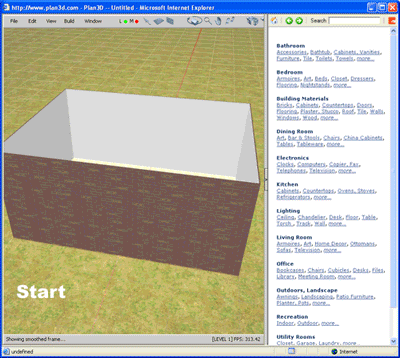
.