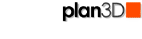 Speed
Speed
Use this to improve performance on slower computers. Also see "Improve Edit Speed" in the Edit menu for other ways to improve responsiveness.

For more information, read about lights and editing speed.
|
When moving around, automatically turn off lights and reflections... |
This turns off lights and reflections automatically when you move around to improve responsiveness. Do this is your computer is very slow and you want lights and reflections to be on when you stop. This does not kick in until FPS is less than 4 frames per second. You can see FPS by pressing the F8 key.
Consider turning lights and reflections off manually by using the L and M keys.
|
|
Update shadows as lights move... |
When lights are being dragged around shadows will be updated. If you have a slow computer where this causes an unacceptable slowdown in performance then turn this off. |
Other Ways to Improve Speed
Use Edit>Improve Editing Speed menu for a number of settings you can make on the fly to improve editing responsiveness. Turning off lights and reflections is the easiest way to improve speed but there are others.
Also see Performance Issues for more information.