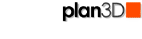 Rotate and Move
Rotate and Move
This section covers rotating and moving 3D objects and materials you drag in from the Directory (not structural objects like walls, floors, roofs, countertops, stairs, etc.)
Contents
Rotate Around a Different Axis
Rotate Objects
To rotate a Directory object around the axis on which it sits, click-and-drag on of its red handles in a circular direction. See Figure 1.
Objects on walls, like windows and doors will rotate around the center horizontal axis on the wall. Free objects will rotate around their vertical axis.
Rotate Around a Different Axis
To rotate an Free Object around another axis, right-click it and choose Rotate> Front to Back or Rotate> Left to right. See Figure 1.
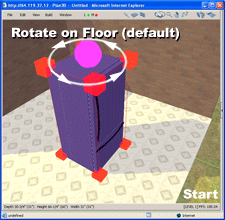
Figure 1.
Move Objects
To move an object on it horizontal plane, click-and-drag to slide it to another position. Vertical movement is accomplished by dragging an objects pink handle. Windows may be dragged up or down on a wall without the pink handle.
Nudge an object by holding down the Ctrl key and pressing the arrow key in which direction you which to nudge. See Nudge under Shortcuts for more information.
Rotate Materials
To rotate materials on surfaces, right-click on the material and choose Rotate Material> 45, 90 or 180 degree rotating in clockwise or counterclockwise direction.
Move Materials
To rotate surface materials, right-click it and choose Rotate Material> 45, 90 or 180 degrees in clockwise or counterclockwise direction.