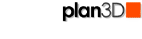 Export Photo File...
Export Photo File...
Exports the view in the work area as a digitized bitmap file.
Contents
Export Photo File...
Exports a 24-bit uncompressed bitmap file of the current view. Before the image is saved, edges are smoothed (antialias), and controls are hidden to maximize quality.
Consider turning lights on before printing to see shadows and make it more realistic. In the same vein you should consider turning on reflections. See View>Lights and Shadows>Turn Off Lights and Shadows and View>Turn Off Reflections for more information.
Example:

Smoothing Note: Slower computers take ten or more seconds to smooth.
BMP File Type
The BMP file type is an uncompressed, 24-bit, Microsoft Windows standard bitmap format for maximum quality. This file type is supported by most applications, such as Microsoft Word, PhotoShop, Web Pages and other programs.
Note: For web page use consider converting the BMP file to a compressed JPG, GIF or PNG formats for smaller size and faster loading.
Export To Clipboard
Hold in the Alt key and press PrintScreen to capture window contents to the clipboard - then paste the image to PhotoShop, ImageReady, Word, PowerPoint and other software. This captures window contents as is - with menus, toolbars, grid lines and un-smoothed edges.
To improve image quality before capturing the image to the clipboard:
Turn on lights (L key)
Illuminate scene (F key)
Turn on reflections (M key)
Hide controls (tab)
Adjust view for best angle (orbit, zoom, pan)
Press Alt + PrintScreen keys