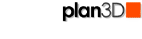 Enable Gravity
Enable Gravity
Adjust the height of dragged objects so they fit on top of other objects.
Contents
Dragging Objects From Directory
Objects Not Affected by Gravity
Other Ways to Change Object Height
Enable Gravity
When gravity enabled (has a check mark), objects dragged over walls, desks and other objects will be raised or lowered automatically to sit on top of them.
For example, when gravity is enabled, you can drag a desk lamp from a desk and place it on top of a chest of drawers. If gravity is not enabled the desk lamp will slide along at the same height it was originally - disappearing into the chest's innards when dragged to it.
Gravity is disabled by default.
Dragging Objects From Directory
Gravity is always enabled when objects are dragged in from the directory so you can place them easier.
For example, when you drag in a floor vase and position the cursor over a table, it will be lifted up to the tabletop. When you move the vase away from the table it will be placed on the floor or ground.
However, once the object is released, subsequent drags will only slide horizontally unless gravity is enabled.
Objects Not Affected by Gravity
Walls draw on the current grid level.
Floors draw on the current grid level, however, they adjust up to terrain.
Roofs draw on walls as determined by the green disc.
Countertops draw on cabinet tops - as determined by the green disc.
Other Ways to Change Object Heights
Floors, furniture, stairs and other objects have a pink handle on top which you can raise and lower to change height of object.