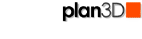 Smooth Edges (Antialias)
Smooth Edges (Antialias)
This makes the view look more photo realistic.
Contents
Smooth Edges
Smoothes "jagged edges" to make a scene more photo realistic. In technical terms it's called antialiasing.
Keyboard Shortcut: S
On slower computers you will see count pass 1 through 8 on the status bar. On newer computers it's almost instant. The status bar shows "Showing smoothed frame..." when complete.
Example:
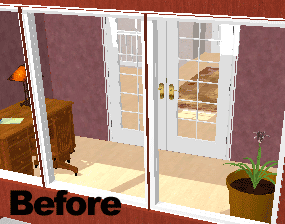
Exit Smoothing
Click mouse in scene to exit smoothing. "Showing smoothed frame" will disappear.
Hardware Antialiasing
If you have a fast computer with hardware antialiasing turned on, you will see a smoother, more attractive 3D view in the plan3D window.
However, if your computer isn't very fast or you have a slow 3D video card, turning on hardware antialiasing may cause unbearably sluggish editing. Consider turning it off to improve editing performance.
How to turn off hardware antialiasing:
Start menu>Control Panel>Display
Click "Settings" tab
Click Advanced button
Click Tab with your video card name on it
Look for Antialiasing to see if it's turned on or not