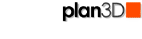 Advanced
Advanced
Change defaults for lights and shadows position in a scene. This is usually only done when shadows or lights are not displaying properly.
If you change these, you can restore the factory defaults by entering the values in parentheses next to the fields (the values below may not be for your video card).

|
Note: These settings pertain to lights and shadows and how they're used with openGL and your 3D video card. If lights are turned off these settings are not applicable. Only when lights and shadows are on do they apply.
|
|
|
Offset Units and Factor |
The factor is the basic value multiplied by the offset unit by which the shadows are offset off of floors, walls, ground, etc. The actual distances involved are video card dependent. In general terms, the factor is the big adjustment and the offset is for fine tuning.
|
|
Depth Offset Units |
The factor is the basic value multiplied by the offset unit by which the shadows are offset off floors, walls, ground, etc. - depending on the depth buffer and the position the camera is from the view. The actual distances involved are video card dependent. In general terms, the factor is the big adjustment and the offset is for fine tuning.
|
|
Depth Map Width and Height |
This is the default resolution for light shadows. Basically, the higher the resolution the more detailed are the shadow edges. Of course, if the spotlight cone size being used is large the shadow will be stretched as a bitmap is stretched and the pixel sizes are enlarged. Values must be power of two - 256, 512, 1024, 2048. The slower your 3D video card, the lower the numbers should be to improve performance.
|
|
Spotlight Cone Size |
The default cone size for new lights that are added to a scene from the View>Lights and Shadows menu. |
|
|
|