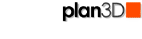 Tool Bar
Tool Bar
Click icons tool bar icons for quick access to common commands.
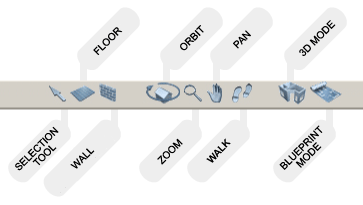
Contents
Tool Bar
The Tool Bar contains icons for commonly used tasks. Single clicking icons on the Tool Bar will invoke the command in question.
Selection Tool
The tool allows you select objects with a single click. You may also double-click objects at any time to select them.
Floor
Draw floors. Click this tool, then click-and-drag in the work area to draw a floor. See Build> Draw Floor for more information.
Wall
Draw exterior walls. Click this tool, then click-and-drag in the work area to draw an exterior wall. See View> Adjust View for more information.
Orbit
Orbit around any point in horizontal and vertical directions. Orbit and zoom work very well together for getting around. See View> Adjust View for more information.
Zoom
Zoom in towards a click-point or zoom away from the view by click-and-dragging up and down in the view. Zoom and orbit work very well together for getting around. See View> Adjust View for more information.
Pan
Pan slides the view left, right up or down. See View> Adjust View for more information.
Walk
Access walk from the Adjust View menu and the tool bar. When cursor changes to cross hairs in the center view, use arrow keys to move and mouse to steer. See View> Adjust View for more information.
3D Mode
Click icon to switch to 3D Perspective mode. See View> Mode for more information.
Blueprint Mode
Click icon to switch to Blueprint mode. See View> Mode for more information.