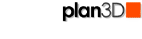 Save and Save As...
Save and Save As...
Save files to your local hard drive for later retrieval.
Contents
Save
Save files to your hard drive or other storage device the same way you do with other programs.
Keyboard Shortcut: Ctrl-S
Save As...
Saves file with a different name so you don't lose work.
Backups
As a safety precaution, save important files with different file names periodically.
A date or version number suffix is one way to tell newer from older files.
Auto Save
Plan3D automatically saves your project periodically. If your computer is powered down or plan3D is closed unexpectedly, you will be prompted to load the auto saved file the next time you open plan3D.
Click "Yes" to recover your work.

By default the project is saved every minute. This may be changed under Edit>Preferences. Also see Auto Save