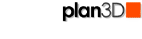 Landscaping
Landscaping
Choose which aspect of landscaping you're interested in:
Contents
Sketch a Building to Landscape
Sketch a Building to Landscape (3
to 5 minutes)
Take a couple minutes to sketch out the building you want to landscape to better visualize how your landscaping changes will work:
Step 1: Use Building Wizard in the File menu to create a structure of the approximate size, height and shape of the one you are landscaping. (30-45 seconds)
Step 2: Add Materials to structure walls similar to buildings. (60 seconds)
Step 3: Optionally, drag-and-drop a handle of doors and windows in from the Directory or draw your own to size from the Build menu. (120 seconds)
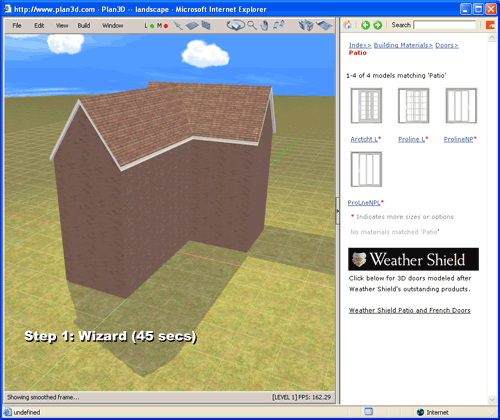
Add Lawn
Use the floor tool to draw in the area where the lawn will go in your design. There are several types of grass you can drag in . Hold the alt key in when dragging to apply material to all sides.
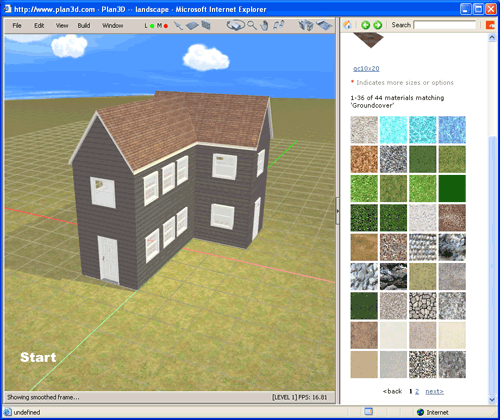
Add Sidewalks
Again, use the floor tool to draw in sidewalks. There are cement materials in the directory. Hold the alt key in when dragging to apply materials to all sides.
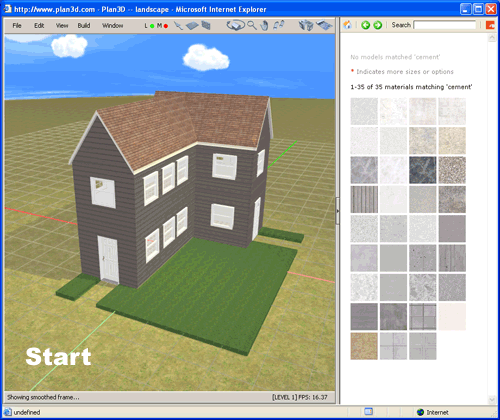
Create Planters
Instead of floors this time, we'll use materials to add planters and apply dirt materials from the directory.
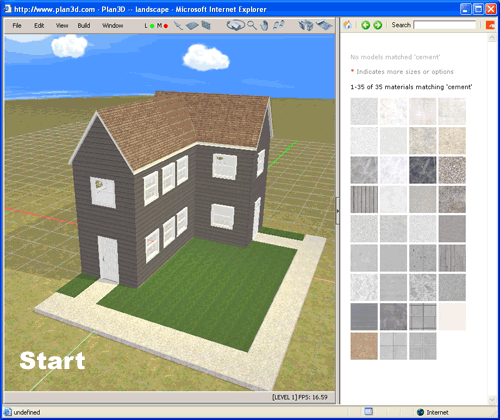
Put in Bushes and Trees
Bushes and trees are dragged in from the directory like furniture. You can resizes trees and bushes by holding in the alt or alt-shift keys and dragging them - or right-clicking them and choose "Set Dimensions..."
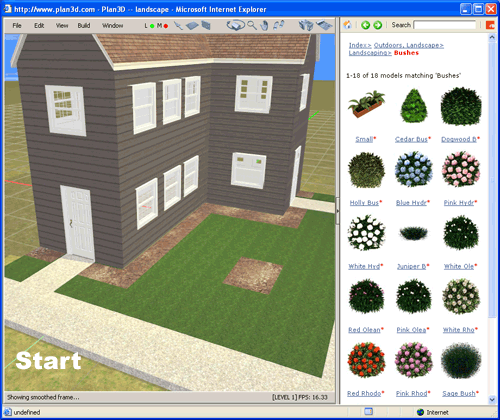
Add Fences
Choose a fence type from the Build>Fence menu and draw it in your plan. You may replace the fence type with other fences and posts you drag in from the Fence directory. Wood materials and colors can be added to the fences as well.
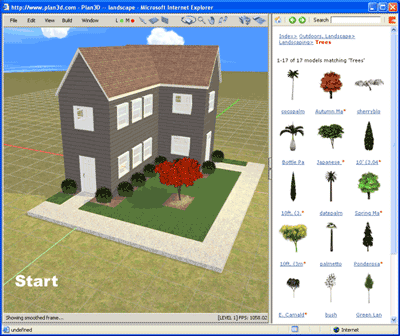
Move Entire Plan
Choose "Move Entire Plan" from the
Edit menu to move everything in the plan. Enter the distance you want
to move the plan and click the appropriate arrows.
.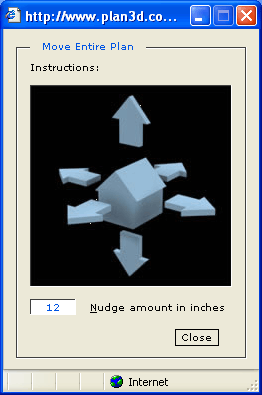
Adjust Terrain
Terrain can be adjusted by going into Terrain Editing mode in the Edit menu - or by pressing the U key. When in Terrain mode (red handles showing) the terrain may be modified in the following ways:
Adjust Handles: Drag red handles up or down with the mouse see height.
Select and Adjust Multiple Handles with the marquee or by shift-clicking them.
Flatten Selected Handles by selecting handles and then right-clicking them and choosing "Flatten selected Terrain."
Flatten All Terrain by right-clicking it and choosing "Reset Terrain."
Slope between high and low points by selecting them and choosing "Slope Selected Terrain." This will set a slope between the high and lower areas.
Toggle Wire Frame gives you a better idea of terrain elevation.