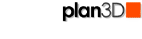 Group and Ungroup
Group and Ungroup
Group objects - such as dining room chairs and tables - into one object so they can be moved and rotated as a group.
Contents
Selecting More than One Object
Objects Which May Not Be Grouped
Group
Select multiple objects by holding in shift and clicking or use Multiple Select.
Choose Edit> Group to compile selected objects to make one object. Grouped objects may be dragged around as one, rotated as one, duplicated as one, etc.
You may also select one or more grouped objects and group them as one.
Keyboard Shortcut: Ctrl+G
Ungroup
Disassembles grouped objects.
If grouped objects themselves have been grouped, they will be still be grouped after un-grouping and will require you to un-group them again to break them down to their original objects.
Keyboard Shortcut: Ctrl+U
Selecting More Than One Object
Use the shift key or Edit>Multiple Select to chose more than one object at a time.
Objects Which May Not Be Grouped
Walls, floors, roofs, stairs, countertops and the objects in them may not be included in a multiple selection for grouping.