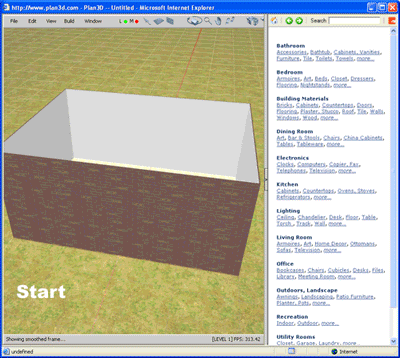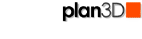 Furniture
Furniture
This page describes how to add furniture, appliances and other 3D models to your projects and manipulate them as needed.
Contents
Drag-and-Drop Furniture into Room
Move, Rotate and Scale Furniture
Apply Fabrics, Colors and other Materials to Furniture
Example of Interior Design with Furniture
Create Room
Create a 20 x 20 room using the Wizard so we can add furniture to it.
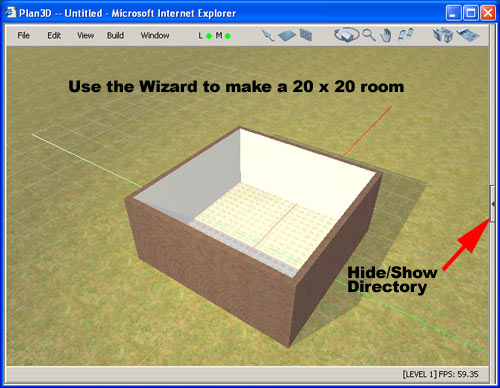
Drag-and-Drop Furniture into Room
Enter "Chair" in the search box and drag the chair shown below into the room. Keep the mouse button depressed until the object appears (2 to 5 seconds).
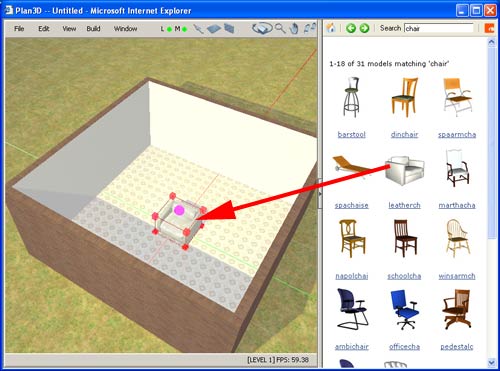
Move, Rotate and Scale Furniture
Scale Furniture is discussed under Scale Furniture.
Move Furniture by dragging it around with the mouse - not the handles.
Rotate Furniture on floor by dragging red handles in a circular motion. Right-click object and choose "Rotate Left to Right" or "Rotate Front to Back" from the pop-up menu.
Raise or Lower Furniture with the pink handle or enable gravity in edit menu.
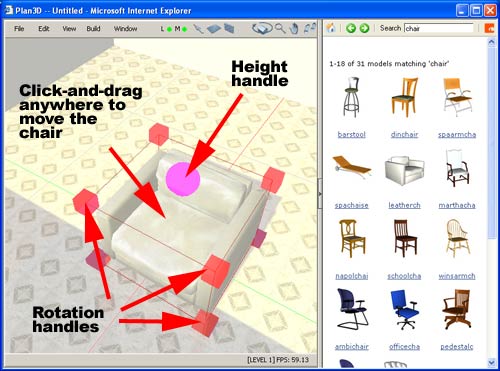
Duplicate Furniture
You can duplicate furniture by holding in the Q key and dragging it (Duplicate under Edit menu). Use Repeat Duplicate under the Edit menu to create rows of furniture.
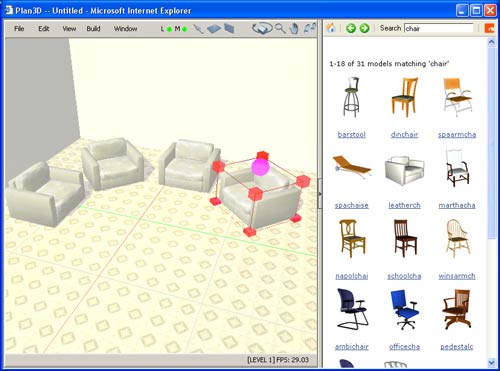
Group Furniture
Group furniture, like dining room tables and chairs, by selecting multiple objects by clicking them with the shift key held in and choose "Group" from the Edit menu. Ungroup them under the Edit menu as well.
Spacing Between Furniture
Use "Dimension" from the Build menu to draw a dimension into your blueprints to see the spacing between objects. You can also use the Tape measure tool from the Build menu to measure quickly.
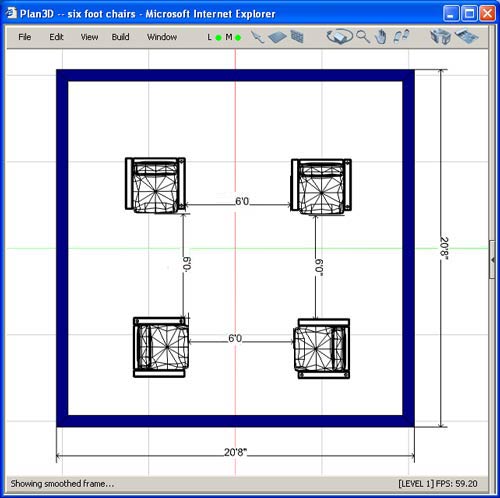
Apply Fabrics, Colors and Other Materials to Furniture
You may drag-and-drop materials from the directory onto objects. For example, drop fabrics on furniture, wood stains onto cabinets and tile onto countertops. You may also mix colors with materials by dragging in colors from Paint under the Build menu.
For more information about applying materials click here.
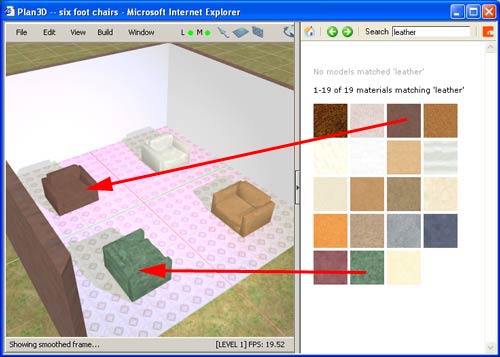
Example of Interior Design with Furniture
You may drag-and-drop materials from the directory onto objects. For example, drop fabrics on furniture, wood stains onto cabinets and tile onto countertops. You may also mix colors with materials by dragging in colors from Paint under the Build menu.