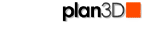 Draw Door (custom)
Draw Door (custom)
Custom doors may be changed to any shape, have arched tops and even open like a draw bridge or garage door when you move their handles to the top or bottom.
Why use Draw Door (custom) instead of dragging in Directory doors? It's true. There are hundreds of highly detailed door styles in the Directory you can drag onto walls and resize. However, Draw Door (custom) lets you create doors of any shape. For example, create star-shaped windows, oval windows, arched windows and practically any other shape you can think of. In addition, you can set this door style to open top to bottom like a draw bridge, bottom to top like a garage door as well as regular swing directions.
Contents
Draw Door
To draw a door on a wall, roof or floor:
In 3D or Elevation mode, choose Draw Door (custom) from the Build menu.
Cursor will change to an arrow with door.
Click-and-drag at an angle - noting size as you drag.
Adjust handles to set size if necessary.
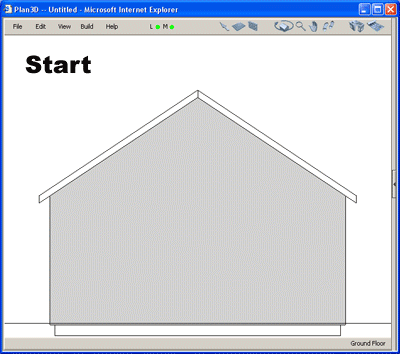
Select Door
To select a door so you can manipulate or delete it:
Select the wall the Door is on.
Click center brown handle on door, or click door edge or body. Door is selected when you see blue and yellow handles.
Resize Door
In 3D or Elevation modes, select the door and drag blue handles. Size is shown as you drag. See illustration above.
In Blueprint mode you may resize width only. Odd shaped doors may be not be resizable in blueprint mode.
Delete Door
Select the door and press delete or backspace keys. You may also right-click a door and choose Delete from the pop-up menu.
Animate Door
Click door to open and close it.
Door Swing
You can make
this kind of door swing in any direction:
Left
and right swing can be swapped by right-clicking the door and choosing
"Reverse Object Direction."
Set
swing to other side of wall by right-clicking door and choosing
"Face Other Side."
Garage
door swing is set by dragging the real door handle to the bottom,
middle of the door.
Draw-bridge swing is set by dragging the real door handle to top middle of door.
Move Door
Select wall and drag center handle, edge or frame of door. To drag door without animating, click and drag the door without selecting it first.
When you drag horizontally or vertically, the door will be constrained to that direction. Drag doors at an angle to position freely.
Duplicate Door
Duplicate a door by selecting it and choosing Edit> Duplicate.
You may also hold in the Q key and drag the door edge or center brown handle to peel off a copy of it. Drag door completely away from first door to see the copy.
See Duplicate in the Edit menu for more information.
Paint and Materials
Drag paint colors and materials onto doors from the Directory. Also see Materials and Textures and Paint and Color.
Reshape Door
Click-and-drag yellow handles to make doors into triangular, heart and other shapes. If necessary, Ctrl-click door edges to add and delete yellow handles. Hold in shift to move handles freely.
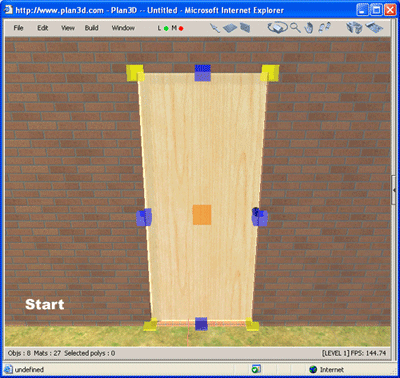
Oval Door
Right-click Door edge or handles and choose "Make Oval".
Arch Door
Right-click top blue handle of Door and choose "Make
Edge Rounded." Handle will turn light-blue - drag it upward to make
an arch. Other door edge handles may be rounded in this manner.